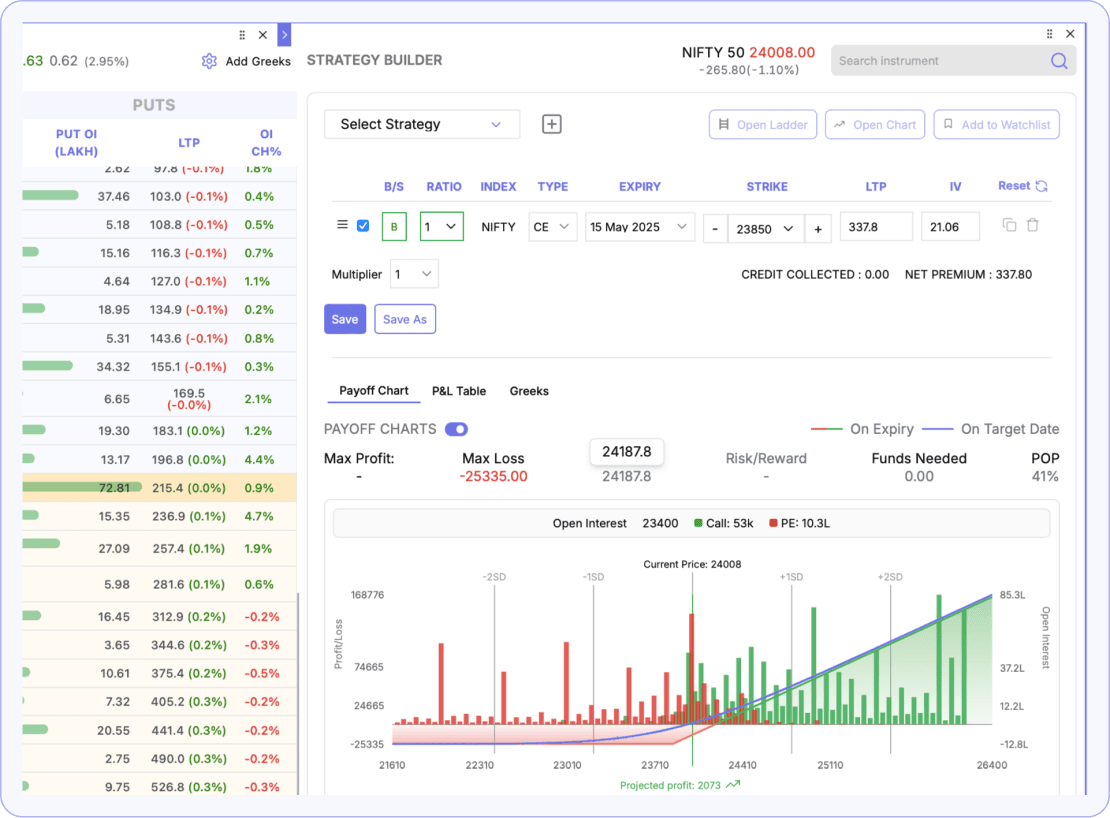1. Access Option Chain
Step 1: Access the Option Chain
- Navigate to the Widget section.
- Click on Option Chain.
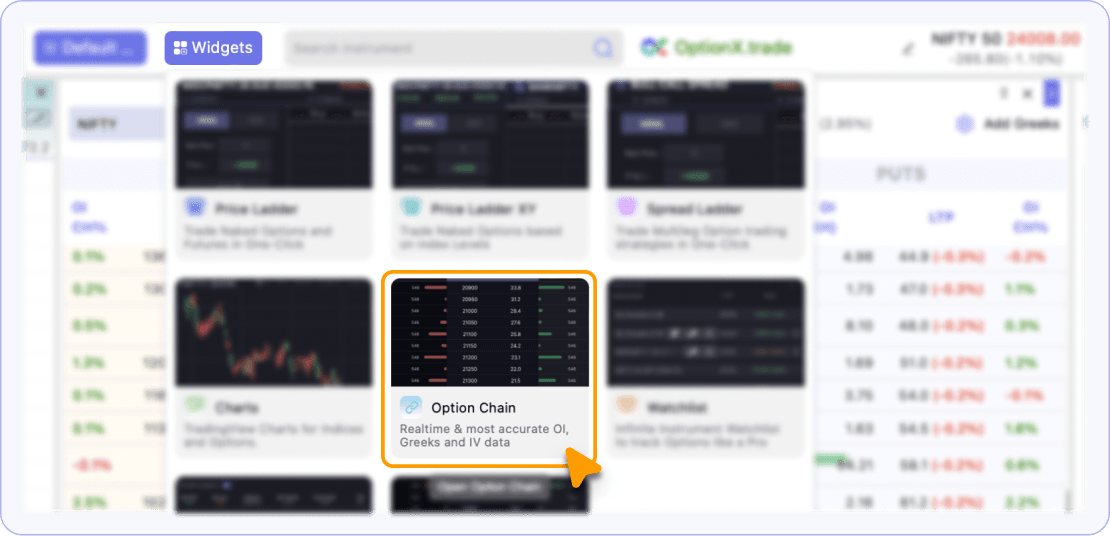
Step 2: Select Index & Expiry
- Choose the Index (e.g., NIFTY, BANKNIFTY) and
- Select the Expiry Date.
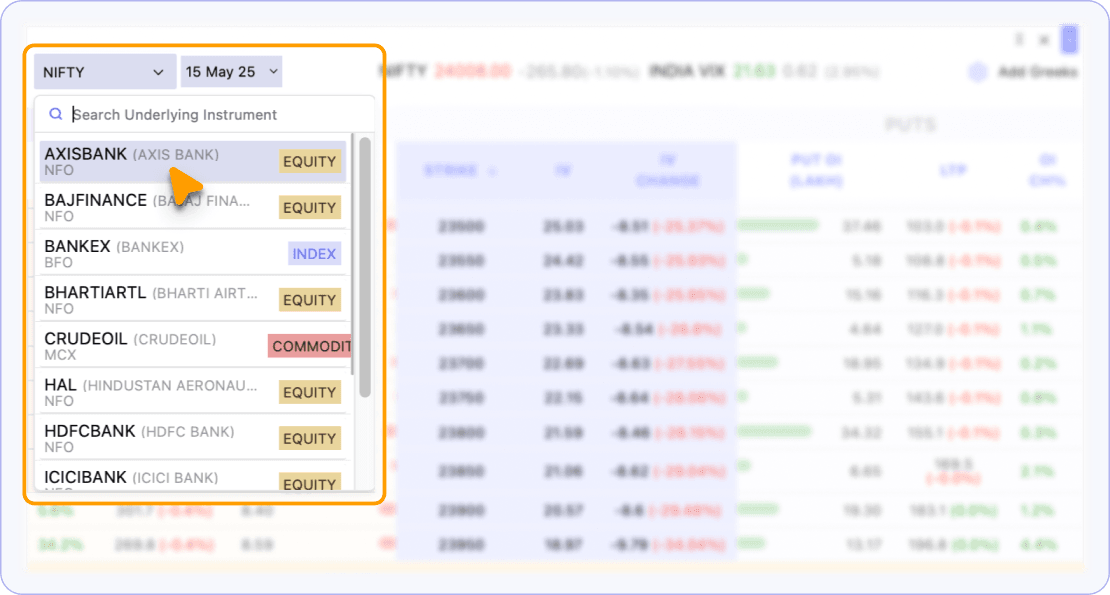
2. Option Chain Layout
Once loaded, the Option Chain will appear.
Left Side: Call Options
- OI % change
- LTP % change
- Absolute price change
- Open Interest (in Lakhs) with horizontal bars
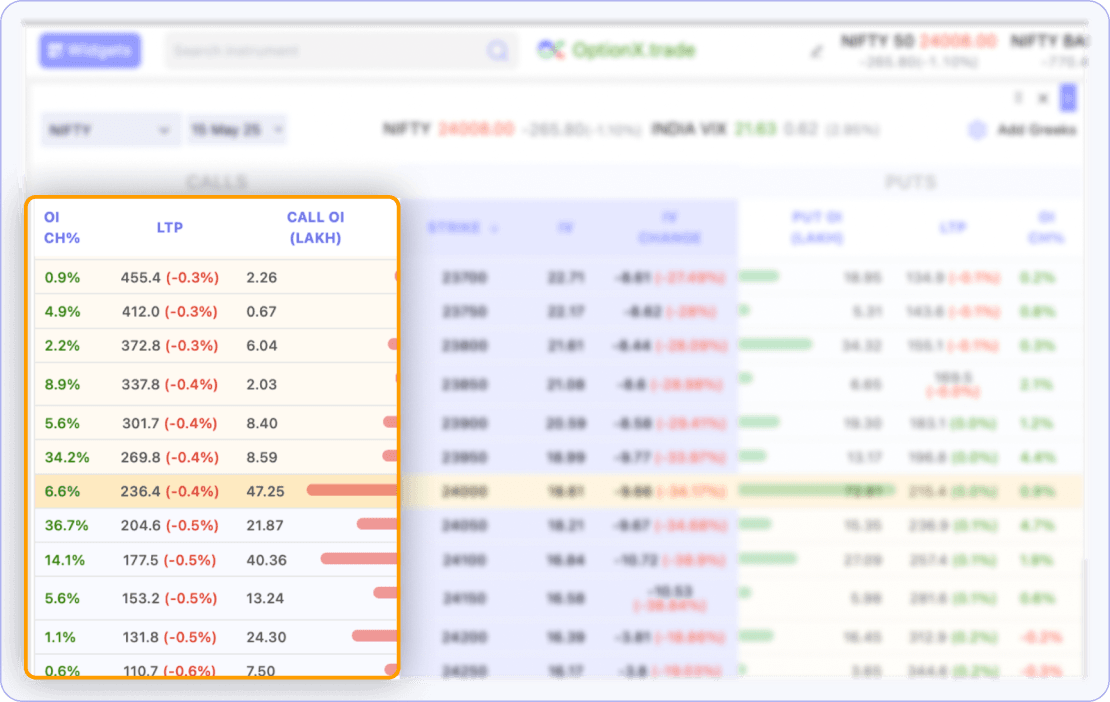
Middle column:
- Strike Prices (ATM highlighted in Yellow)
- IV
- IV Change
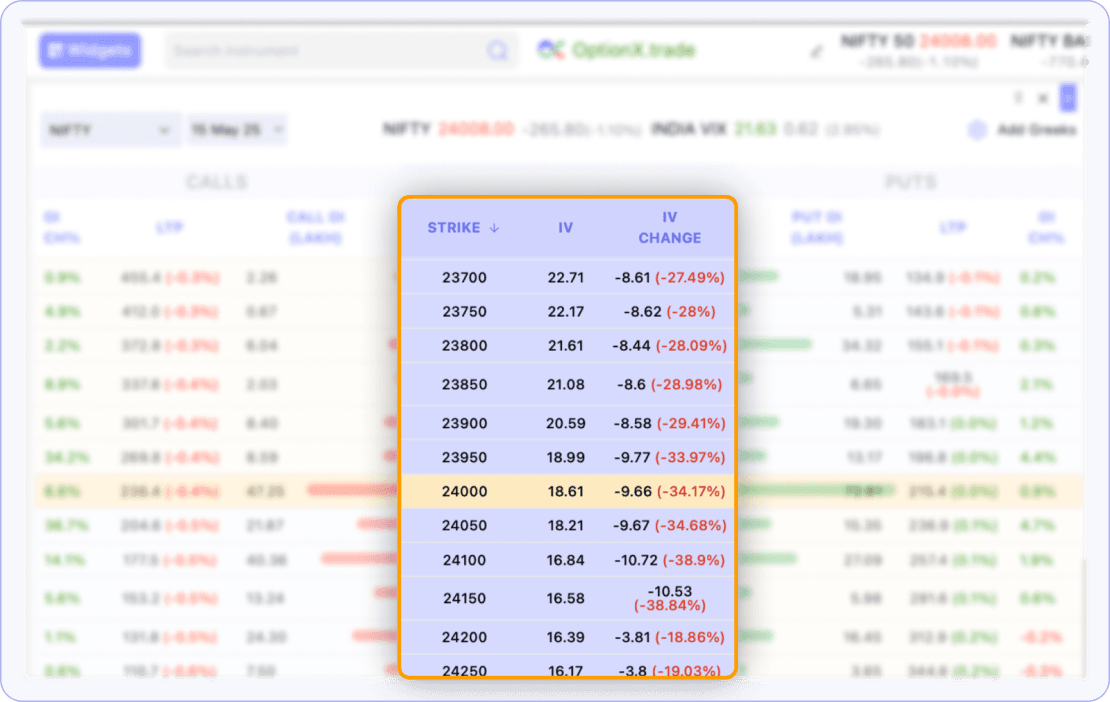
Right Side: Put Options (with same columns as Calls)
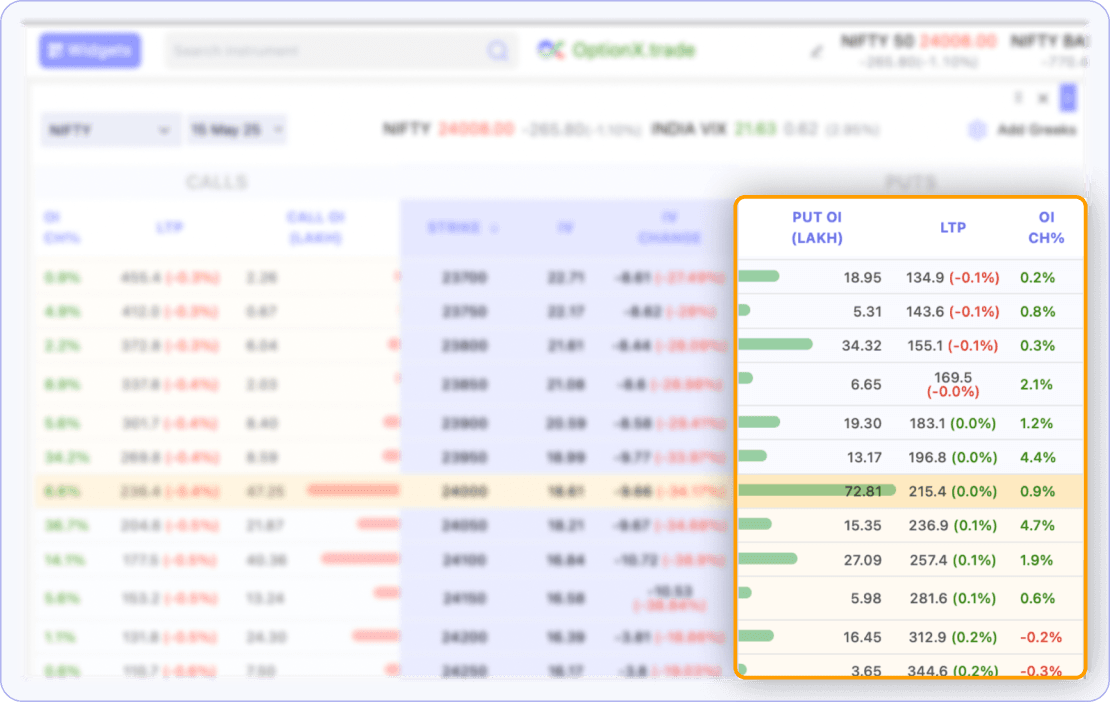
Quick Actions: Use the icons on each row to:
- Open Chart
- Open Price Ladder
- Add to Watchlist
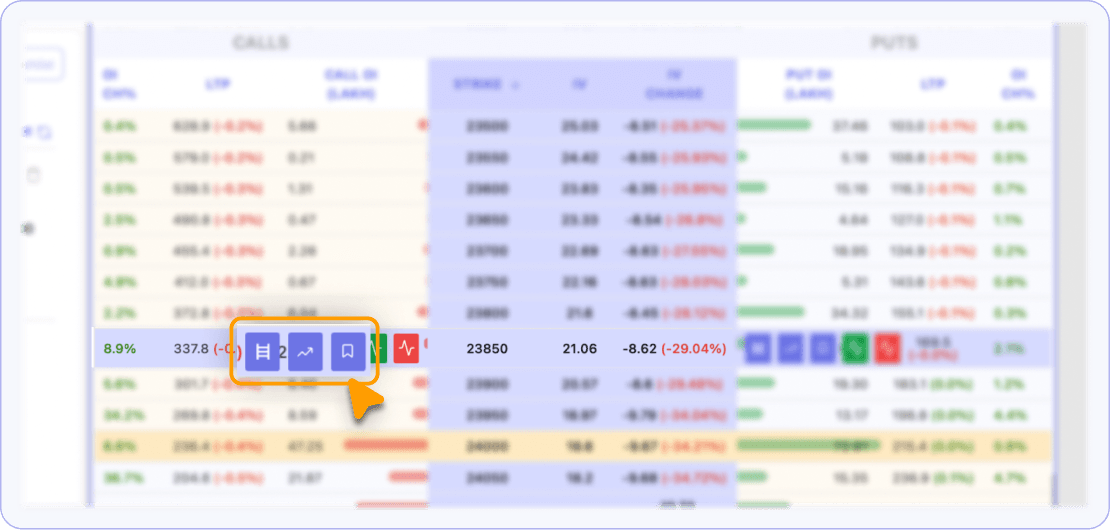
View Option Greeks:
- Click the Settings (⚙️) icon in the top-right corner.
- Enable the checkbox for Greeks to display Greeks like Delta, Gamma, Theta, Vega.
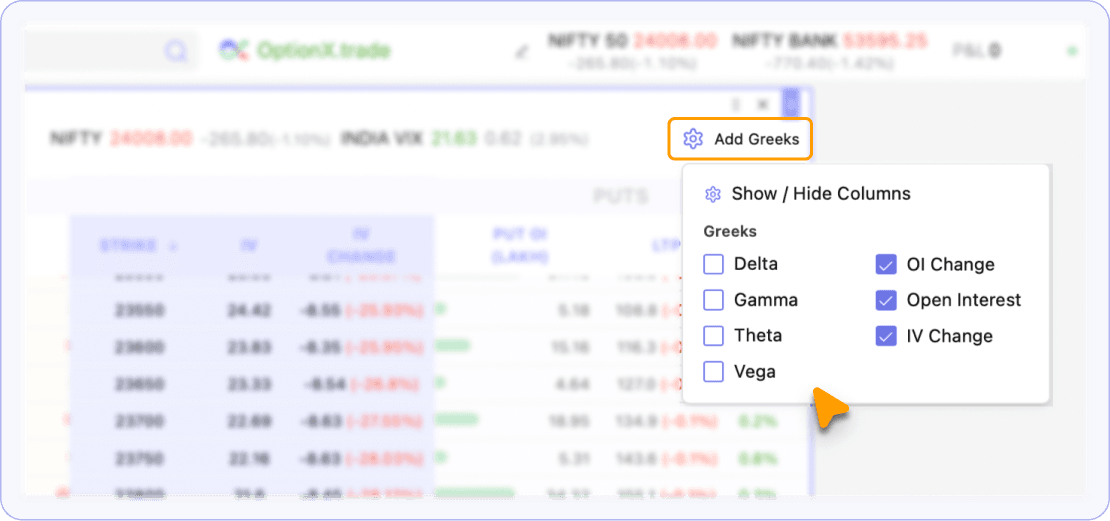
3. Create Strategy
Step 1: Hover over any Strike Price Row to reveal Buy/Sell buttons.
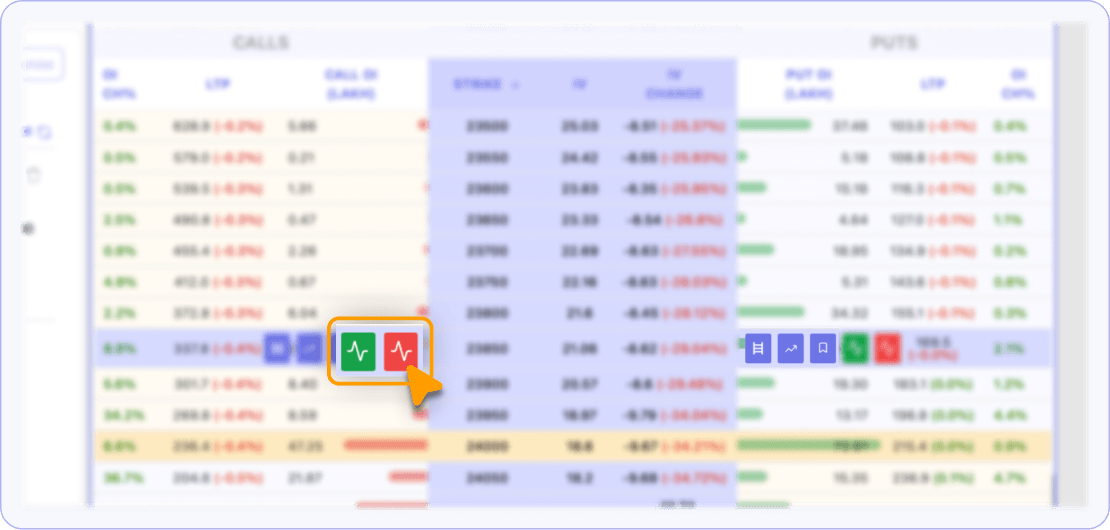
Step 2: Click to add legs in the Strategy Builder.
Step 3: You can save the strategy and then open it's charts or price ladder to trade the strategy in one-click.