1. Add More Quantity
Click the ➕ or ➖ icons next to the existing order. This will instantly add or remove quantity at the current price level.
Useful when you want to scale into or out of a position quickly
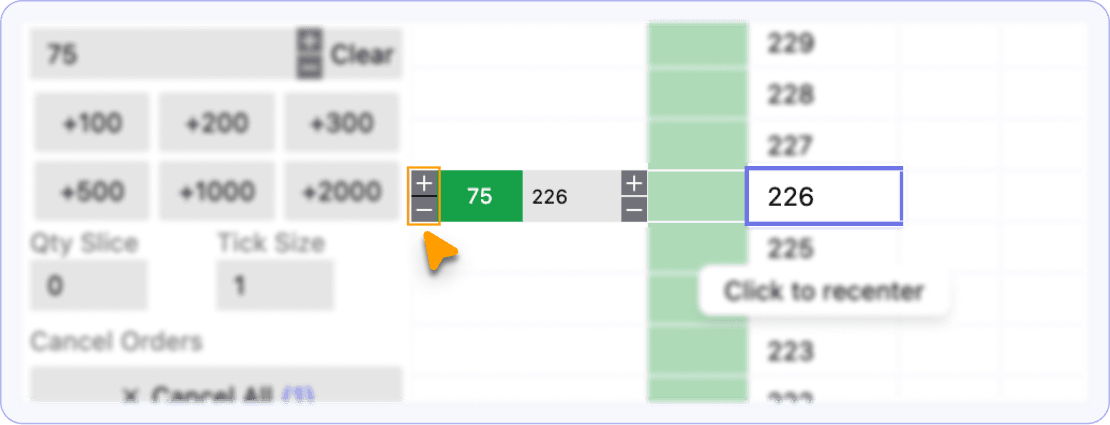
2. See All Orders at the Same Price
Step 1: Click the arrow icon beside the price.
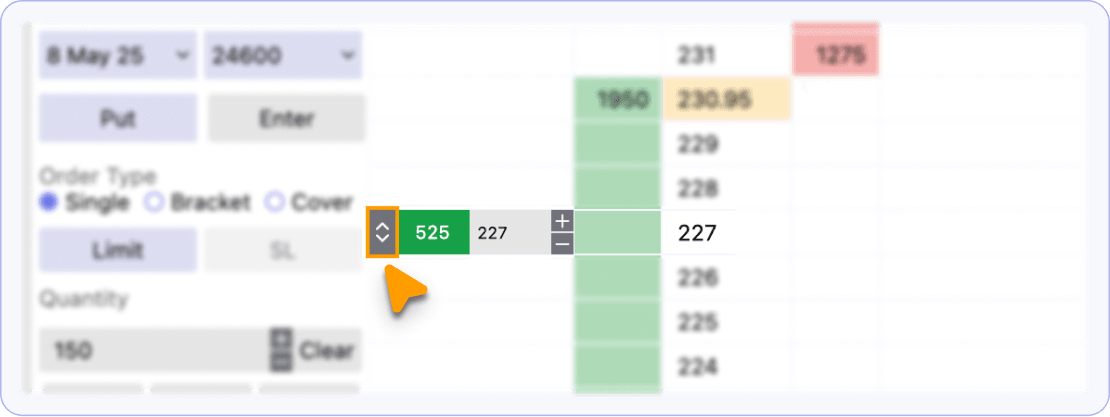
Step 2: It will expand to show all open orders at that price level.
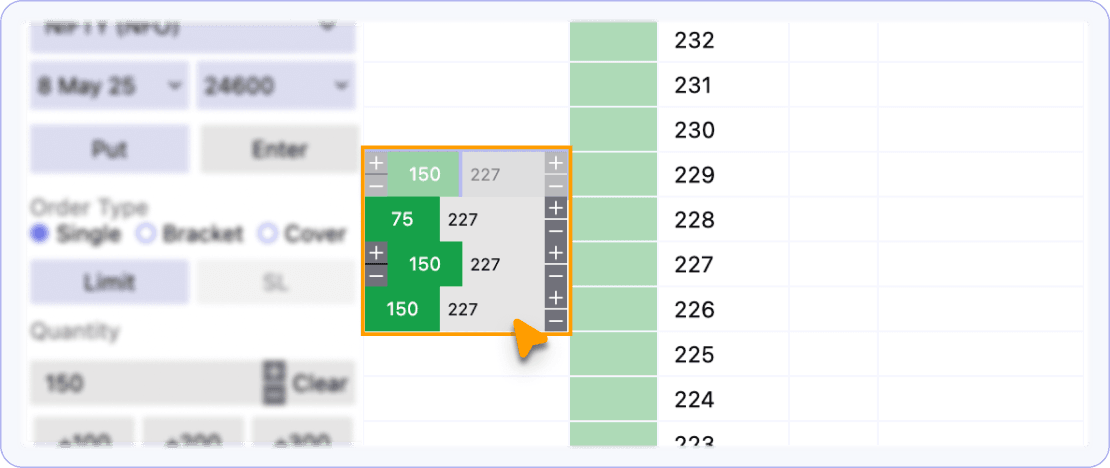
Useful for managing multiple legs or bulk orders sitting at the same price.
3. Modify Price by Tick Size
Use the small ➕ or ➖ icons next to the order. Each click will increase or decrease the order price by 0.05 ticks.
Ideal for small adjustments without moving the order far from the market price.
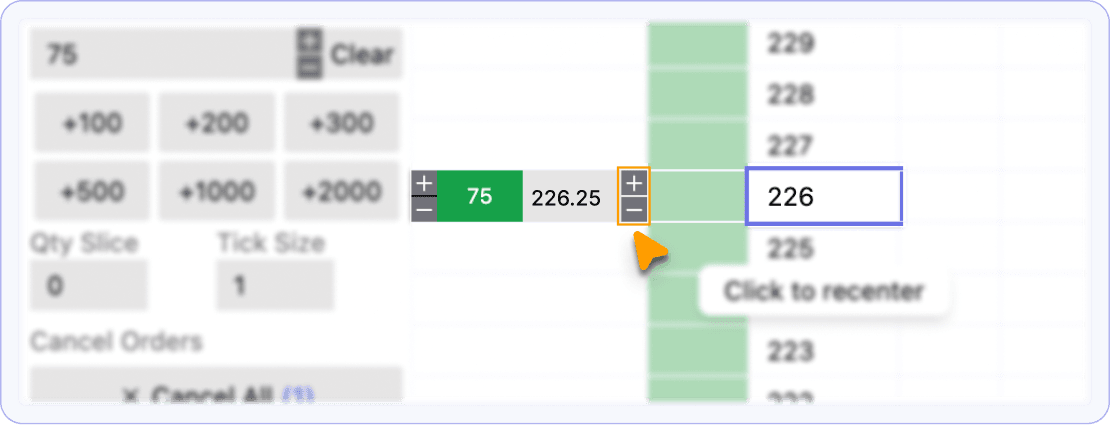
4. Modify Price by Drag and Drop
Click and drag the order to a new price level on the ladder (e.g., 5, 10 or 50 points above or below). The order will be moved to the selected price.
Best for quick re-positioning when you expect price movement.
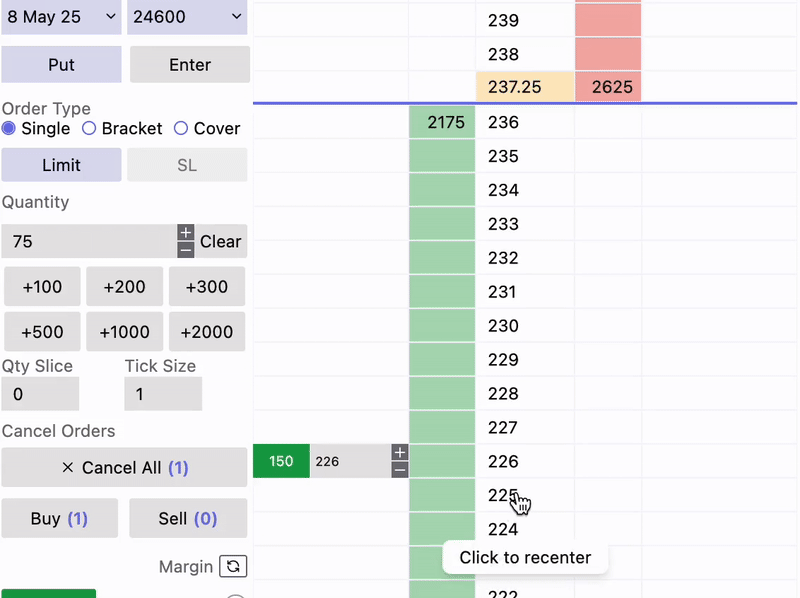
5. Direct Price Entry
Click directly on the price field of your order. An editable box will appear—enter the exact price you want and press Enter.
Use this when you want precision and control in price placement.
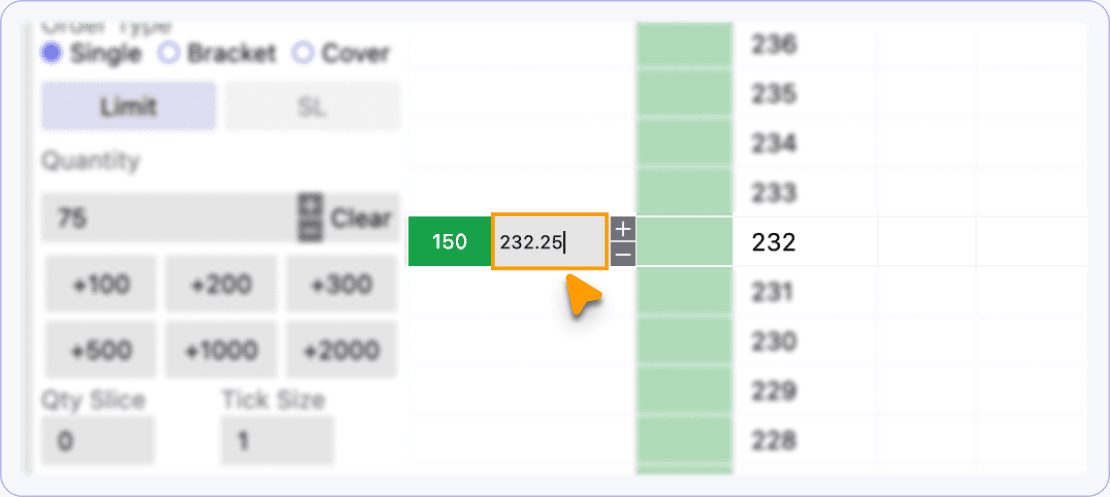
6. Cancel an Order
Hover over the order quantity. A small cancel (X) icon will appear. Click it to immediately cancel that specific order.
Helpful to quickly manage risk or remove unfilled orders.
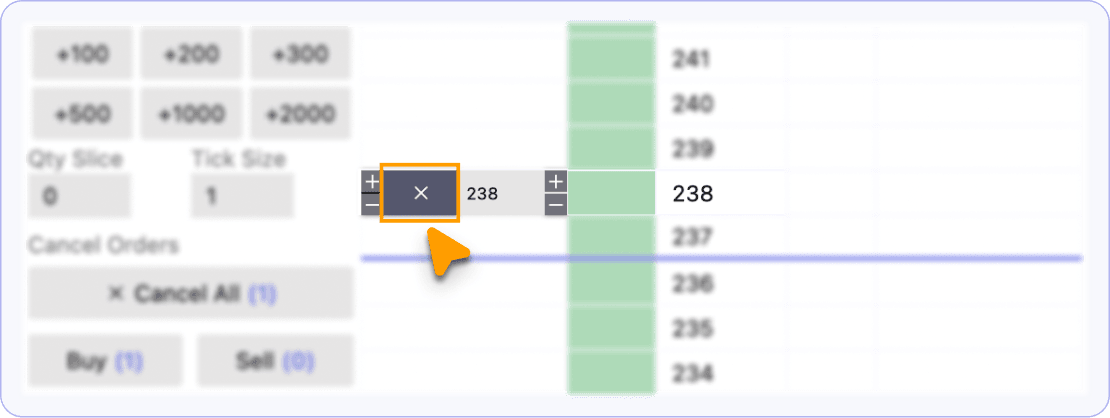
7. Enable Auto SL Trailing
Step 1: In an SL (Stop Loss) order, hover over the quantity. A up arrow icon will appear.
Step 2: Click this icon to enable Auto SL Trailing — the icon will turn blue.
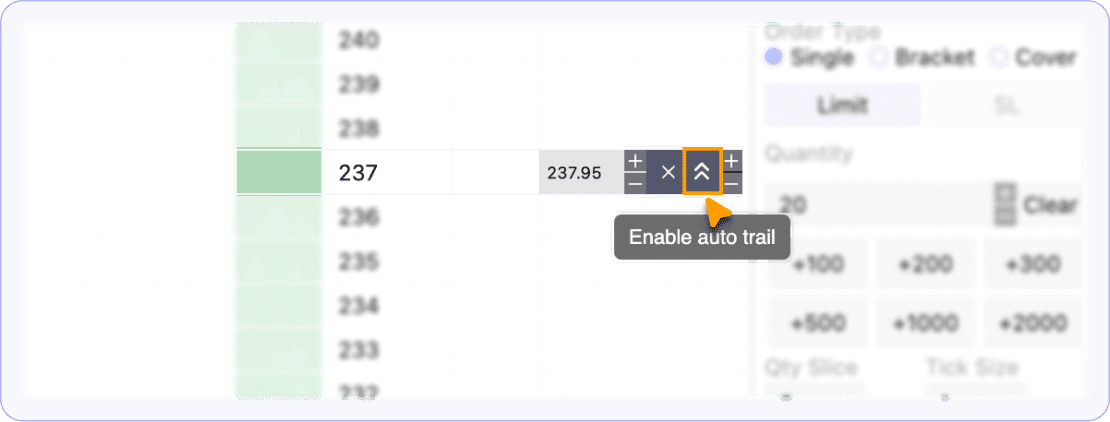
Step 3: Click again to disable it.
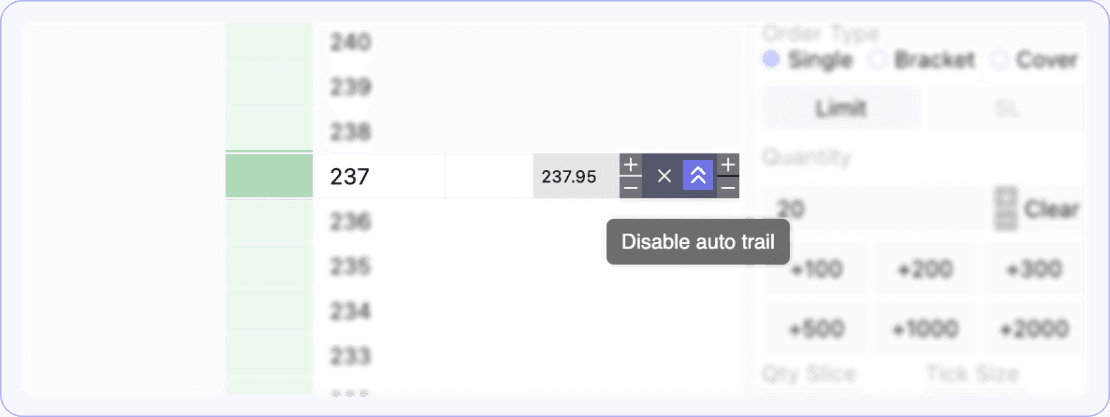
Automatically adjusts your stop loss to follow the market when in profit—set it once and let it trail your gains.
Why This Matters for Users
The Price Ladder gives you the speed of a professional trader with zero complexity:
- No need to go to separate menus.
- Visual, drag-and-drop-friendly interface.
- Real-time interaction with open orders.
Whether you're scalping, hedging, or managing multi-leg strategies, mastering the Price Ladder puts total control at your fingertips.